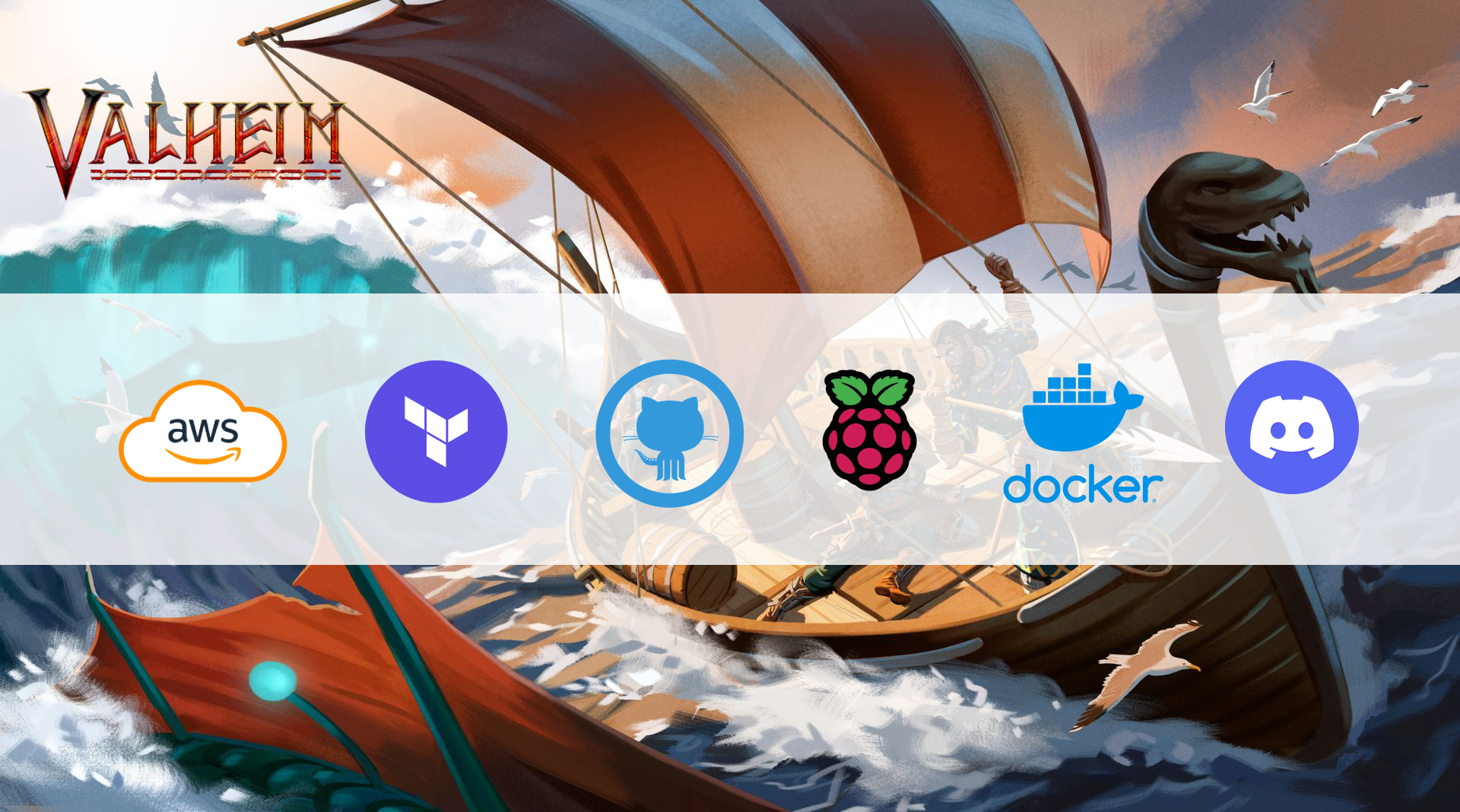
I love playing survival games, and Valheim is the best one I’ve ever played. Developed by Iron Gate, Valheim is a survival sandbox game set in a stunning, Norse-inspired world. Players take on the role of a Viking warrior, exploring, crafting, and building to prove themselves to the gods, all while being under 1 GB in size.
With a mix of exploration, combat, and resource management, I decided to host a server to invite my friend, making it an even more thrilling adventure.
Since the game is very light, a T3 medium instance is sufficient. Here are the full specifications of the instance:
- AMI:
Ubuntu Server 24.04 LTS (HVM) - Instance type:
t3.medium - VPC:
Default - Storage:
gp38 GB
A security group with the following rules:
- Custom TCP: Port
2456-2458 - Custom UDP: Port
2456-2458 - SSH: TCP
Port 22open to my IP
One challenge was configuring security group rules. Initially, the server was inaccessible due to incorrect port settings. Opening TCP and UDP ports 2456-2458 resolved the issue, allowing players to connect.
You can check out the graph below for the full setup:
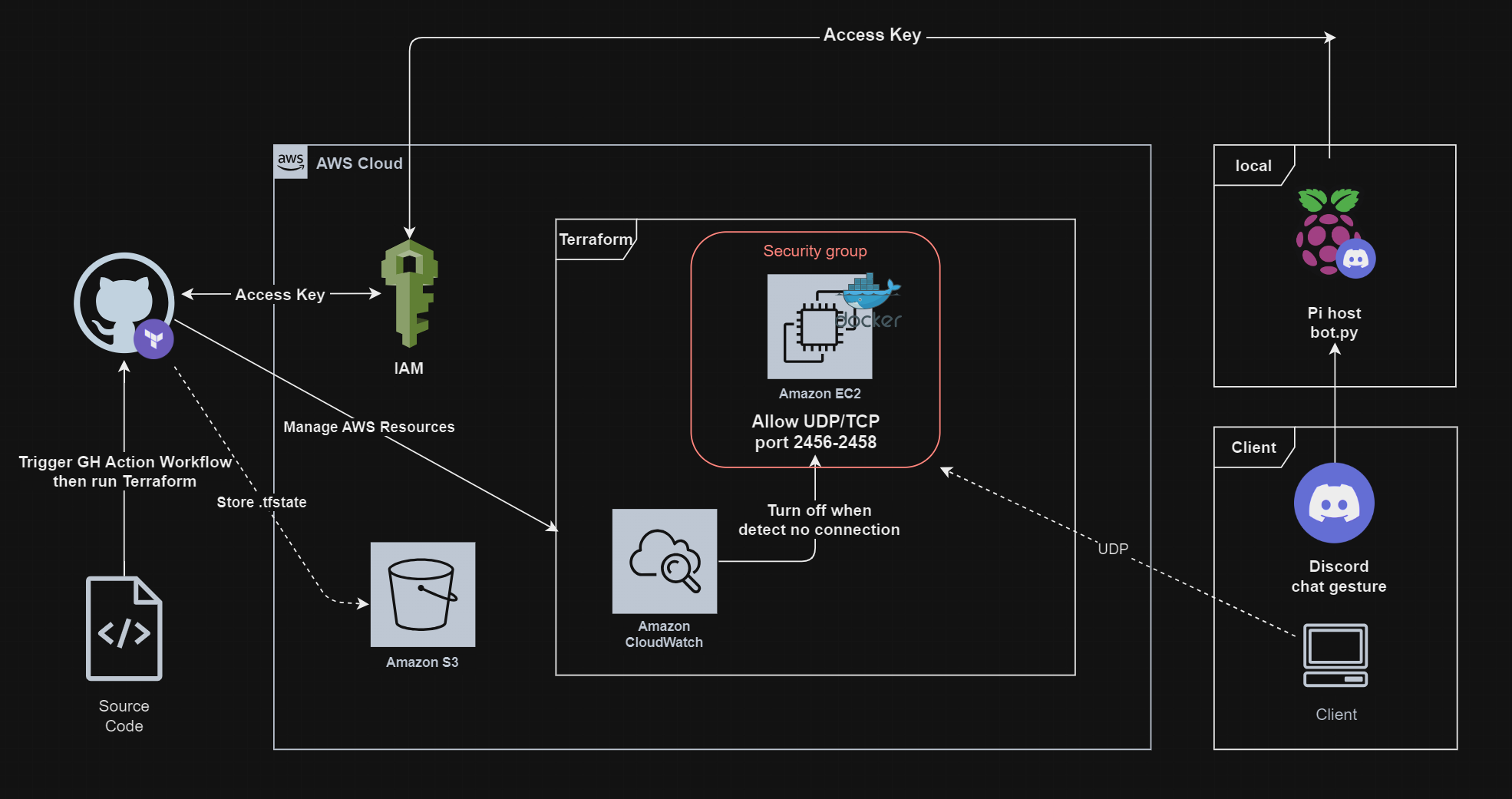
For docker image in the server, I’m using the image of mbround18. The container has been running smoothly without issues.
Below is the docker-compose configuration, which is also available in my GitHub valheim-install.tftpl
1 | version: "3" |
I also set up a Discord bot hosted on a Raspberry Pi running Ubuntu Server.
This bot operates as a service in the background, ensuring it’s always active and responsive to commands.
With the command !up, the bot initiates the EC2 instance hosting the Valheim server and responds with the server’s IP address.
When the session is over, the !down command shuts down the instance when needed beside the CloudWatch setup to automatically turn off the server if there is no connection.
This bot-based control lets me manage the server remotely without needing to log into the AWS console.
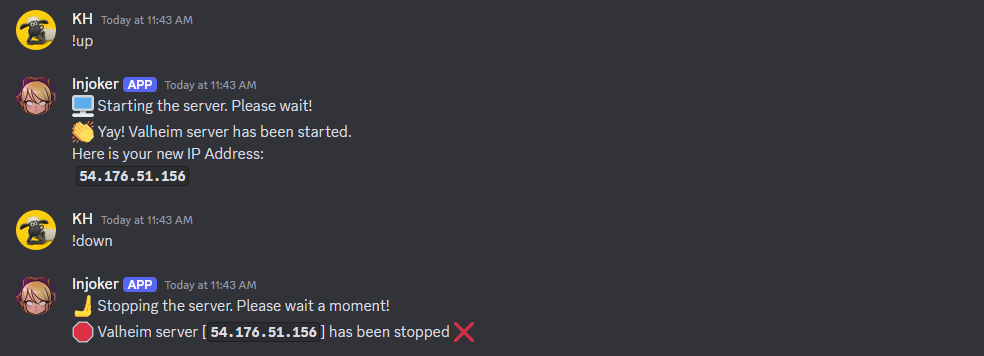
Here is an example of a CloudWatch setup to monitor NetworkPacketsIn over a 5-minute period with a threshold of 300.
1 | resource "aws_cloudwatch_metric_alarm" "valheim-network-in-alarm" { |
I set up an SNS Topic to notify me when the CloudWatch alarm triggers to stop the instance. Initially, there were permission issues, but adjusting the IAM policies resolved them.
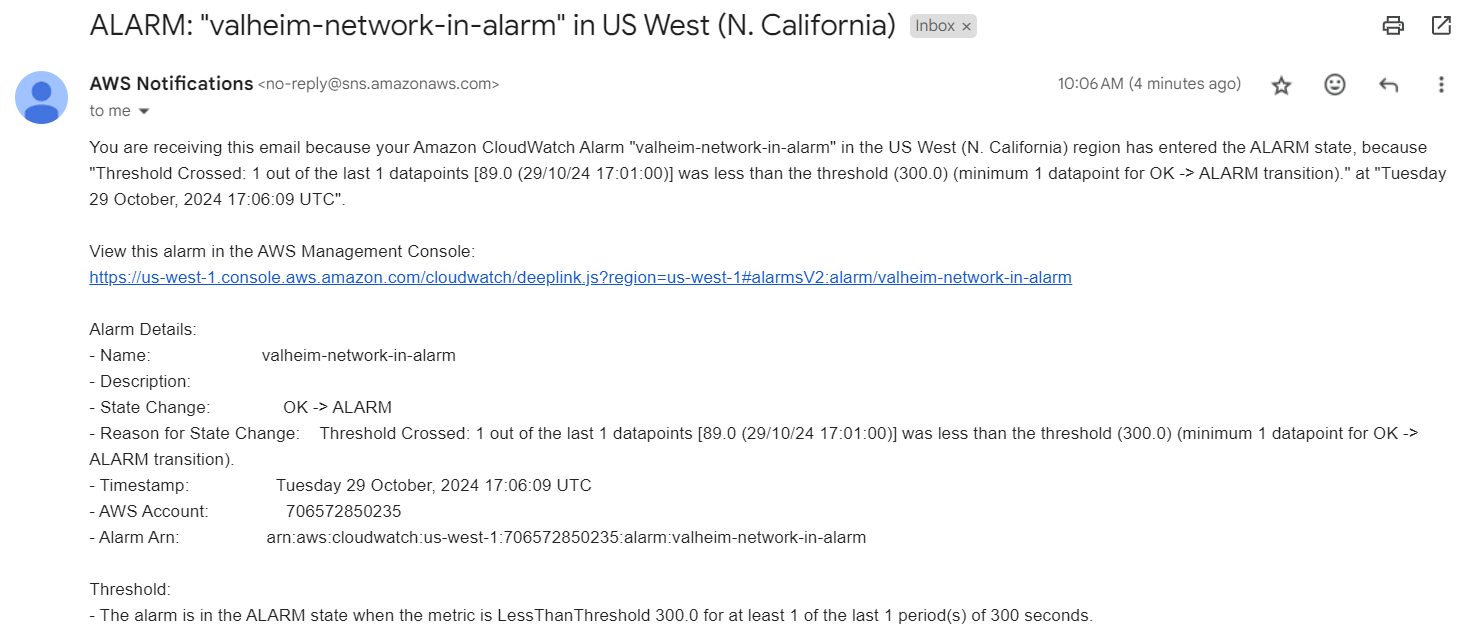
In case you’re wondering why there’s an S3 bucket, it’s used to store the tfstate file as specified in provider.tf
For the full code setup and instruction, please check out my GitHub Repository
I’m really happy with how this server is performing. However, I’m looking forward to making some improvements next time:
- Utilize
Ansibleto automate the deployment of a Docker image instead of manually accessing the server to install it. - In the previous post, I promised to set up OIDC for the GitHub Action and AWS but I did not complete it. I will cover this in the next post.